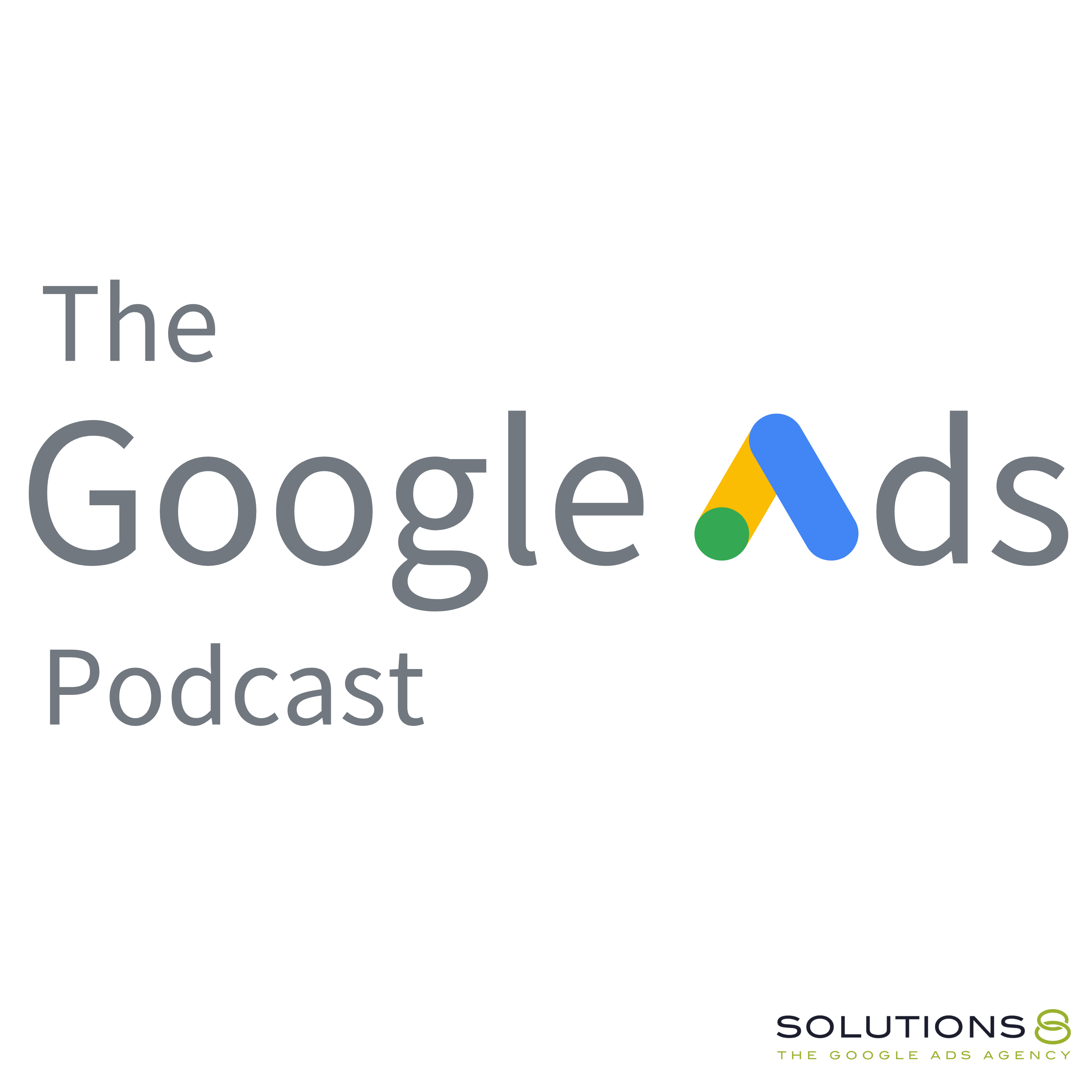full
How to Set Up Google Ads Purchase Conversion Action for Shopify Using Google Tag Manager
Learn how to set up a Google Ads eCommerce purchase conversion action for your Shopify store using Google Tag Manager.
Setting up your conversion action the right way is important if you want to track the success of your Google Ads campaigns. Plus, it can help make sure your money is well spent.
To keep you on the right track, Smruti, one of our amazing Google Ads trainees, walks you through how to create the conversion tag properly. He also guides you on how to configure it to fire on all pages of your Shopify store and check if it’s working.
Purchase Event & Data Layer Link - https://docs.google.com/document/d/1P...
0:00 Intro
0:38 How to Set Up Google Ads Purchase Conversion Action for Shopify Using Google Tag Manager
4:10 Code for checkout page tracking
10:25 Are you having trouble with Google Ads?
17:25 How to check if your conversion tag is working
Related Videos:
🛒 How to Set Up Google Ads Purchase Conversion Action for Shopify Using Google Tag Manager: https://youtu.be/fdceOCEUrUI
💠 Google Tag Manager Tutorial for Beginners: Introduction to What GTM Is & How to Use It: https://youtu.be/3PYkYaIR1K8
💠 How to Set Up and Install Google Tag Manager On Your Website | GTM Tutorial Lesson 2: https://youtu.be/ZOBlN0cv6y8
💠 How to Install Universal Analytics & Google Analytics 4 with Google Tag Manager | GTM Tutorial #3: https://youtu.be/dZBOn8UShwI
Catch Kasim and John LIVE every Friday at 1 PM PST as they answer everything you want to know about Google Ads.
Join this channel to get access to perks, including the Live Q&A member chat: https://www.youtube.com/channel/UCKuk...
This ULTIMATE GUIDE gives you EVERYTHING you need to know about how to set up, build and optimize your Google Ads Performance Max campaigns: https://sol8.com/performance-max/
🤖🦾🦿 The Ultimate Guide to Google Ads Performance Max for 2022 (Part 1-3): https://youtu.be/oXoFn7dUvL8
https://youtu.be/_mOv9_qrtpg
https://youtu.be/syadgcDVntU
Want to learn more about Google Ads Performance Max? Here's the link to all our PMax guide videos:
https://youtube.com/playlist?list=PLp...
🧐 Do You Have What It Takes to Be John Moran’s Right Hand? If So, We Need Your HELP! https://youtu.be/4Kcf-IHVbAw
🔎 Other Job Opportunities at Solutions 8 - Client Managers, Google Ads Specialists, and Strategists:
https://youtu.be/9TziUBrF_hs
Apply here: https://sol8.com/apply/
💯The Ultimate Guide to Google Ads for Lead Generation:
https://sol8.com/google-ads-lead-gene...
🛒 Everything you need to know about Google Ads for eCommerce:
https://sol8.com/google-ads-for-ecomm...
🧲 The only guide you’ll ever need for Google Ads for YouTube:
https://sol8.com/google-ads-for-youtube/
👉 Do you want to be featured on Daily Google News? Do you have epic value you can offer our audience? You can pitch your idea here: https://sol8.com/pitch/
------------------------------------------------
👉 Get our latest content every Monday, straight to your inbox. Sign up for our news “Traffic Ahead”: https://sol8.com/newsletter/
------------------------------------------------
Get the latest updates, expert tips, best practices, and PROVEN Google Ads strategies every single day. Subscribe here: https://www.youtube.com/channel/UCKuk...
------------------------------------------------
👉 Want to become a Google Ads expert?
We've demystified how Google works, and laid out everything you need to know in Google Ads–from scratch!
Learn how to build, launch and manage high-performing Google Ads campaigns in our STEP-BY-STEP Google Ads Course: 👉 https://youvsgoogle.com/
------------------------------------------------
Solutions 8 is a global authority in the Google Ads space and one of the world's leading PPC agencies.
Our YouTube channel is dedicated to sharing our most effective marketing strategies to help you achieve your business goals.
------------------------------------------------
👉 WOULD LIKE TO SCALE AND GROW YOUR BUSINESS WITH PPC?
Sign up for a FREE Action Plan today: https://bit.ly/sol8-home
🐦 Follow Kasim on Twitter: https://twitter.com/kasimaslam
⬇️️ You can find us here ⬇️️:
Website: https://bit.ly/sol8-home
Twitter: https://twitter.com/solutions_8
Facebook: https://www.facebook.com/solutions8llc
LinkedIn: https://www.linkedin.com/organization...
#googleads
Transcript
today we'll learn how to set up Google ad purchase conversion
JOHN:action for your visor store.
JOHN:And we are going to use Google Tech Manager for implement purchase
JOHN:conversion action after that I have prepared a document here.
JOHN:You need to copy the code.
JOHN:Okay.
JOHN:This is the portrait event.
JOHN:Just copy the code.
JOHN:you will get inside the description section to get the port.
JOHN:Hi guys, I'm MTI from Solutions Eight and today we'll learn how to
JOHN:set up Google ad purchase conversion action for your supervisor store.
JOHN:And we are going to use Google Tag Manager for implement purchase conversion.
JOHN:For that.
JOHN:First of all, you need to create your Google Tag Manager account.
JOHN:Just go to this url, tag manager.google.com and log
JOHN:in, sign up with your Gmail account, and it's very easy.
JOHN:And after signing off, you will get this type of dashboard.
JOHN:Then you need to click here, your tag manager.
JOHN:Container id.
JOHN:Okay, so click here and you need to set up tag manager inside your store.
JOHN:Okay, so it says this piece of cord will go to the head section and this piece
JOHN:of cord will go to the body section.
JOHN:So just copy the cord, click here to copy and go to your store, then go to online.
JOHN:here inside your team, just aid it.
JOHN:Click here accents and aid it code.
JOHN:Then go to theme dot liquid.
JOHN:Then here is the head.
JOHN:Okay, So it is, a TL head.
JOHN:And we need to paste this court in between the head section.
JOHN:So just enter to make a space and paste the court.
JOHN:Okay?
JOHN:And another piece of court will go to the body section.
JOHN:Just copy the court and go to your store.
JOHN:Then you can scroll down to get the body.
JOHN:If not, you can also place control F.
JOHN:And Body.
JOHN:Then next.
JOHN:Okay, so here is highlighted the body section.
JOHN:click here, then enter.
JOHN:That body code.
JOHN:Okay, so Don, we have implemented our GTM code inside our suppress tool.
JOHN:Then you need to save the code.
JOHN:Then go back.
JOHN:Exist.
JOHN:Then another piece of port will go to your checkout page.
JOHN:Okay?
JOHN:So click here settings, then click on checkout and accounts, then scroll down.
JOHN:Okay.
JOHN:Inside additional sphere, we need to paste the disc code.
JOHN:To track our checkout page.
JOHN:Okay.
JOHN:Just paste here.
JOHN:Then after that I have prepared a document here.
JOHN:You need to copy the code.
JOHN:This is the purchase event tab.
JOHN:Just copy the code.
JOHN:you'll get inside the description section to get the port.
JOHN:Okay.
JOHN:Just go here and space and paste the code.
JOHN:Then simply save it.
JOHN:Okay.
JOHN:Done.
JOHN:Our code is implemented successfully.
JOHN:Okay.
JOHN:You can close.
JOHN:Then you need to go to your tech manager.
JOHN:Then close this and create a new preview window.
JOHN:So just open,
JOHN:put your website here, then connect.
JOHN:So here, tag manager, tag assistant is connected.
JOHN:Here, you can see also it is connected.
JOHN:Continue.
JOHN:Okay, here we need to check our code.
JOHN:Is implementing on code is firing or not at data mean the
JOHN:event tag is firing or not?
JOHN:to check that we need to make it test part.
JOHN:Okay?
JOHN:So go to your sub page, then buy it now.
JOHN:Just fill the form.
JOHN:Okay, so it says, Thank you you said the thank you page,
JOHN:and our purchase is completed.
JOHN:Then go to here, and here you can see one event call purchase complete.
JOHN:Okay.
JOHN:You can click here and go to data layer.
JOHN:Okay.
JOHN:Here you can see that transaction.
JOHN:I.
JOHN:Which is the order ID one, double six.
JOHN:Here it is.
JOHN:Correct.
JOHN:And for value?
JOHN:also correct.
JOHN:82.59.
JOHN:So 82 point 59.
JOHN:Everything is firing correctly.
JOHN:So we can now set up our Google ad conversion tab for that.
JOHN:You need to go to.
JOHN:Google Ad Dashboard.
JOHN:Then click on Tools and Savings.
JOHN:Click on convergence, then click on new action.
JOHN:Then click on website, then paste your domain.
JOHN:I'm gonna copy from here.
JOHN:Just paste here and scan.
JOHN:Okay.
JOHN:Then scroll down, then click here.
JOHN:Add a conversion action manually.
JOHN:Okay.
JOHN:Then here.
JOHN:we need to select the category goal and action automation with the category.
JOHN:So select purchase here.
JOHN:Then uh, here in this area, you can either select it for primary and for secondary.
JOHN:So choose it for primary, then name your conversion.
JOHN:Action.
JOHN:So I'm gonna skip it.
JOHN:Purchase.
JOHN:And from here you can choose huge different value for each conversion.
JOHN:Okay?
JOHN:So we're going to calculate the dynamic value.
JOHN:So choose this option, So skip this and choose your click through window and
JOHN:get view through or view through window.
JOHN:I'm gonna leave the options.
JOHN:click on Don.
JOHN:Then scroll down and save and continue.
JOHN:here, select huge Google tab Manager.
JOHN:Then you'll get conversion ID and conversion level.
JOHN:Then go to your tag manager, then click on tabs.
JOHN:click on new tab, and just name your tab.
JOHN:This is not a glitch.
JOHN:I'm interrupting the video you're watching because I need to remind
JOHN:you that I'm always looking for people to join our team.
JOHN:So if you're passionate about Google Ads and you wanna work with the best
JOHN:Google Ads agency on the planet, please go to so late.com/apply.
JOHN:Speaking of working with the best Google Ads agency on the planet, if you're having
JOHN:trouble with Google Ads and you want professional help, that's what we do.
JOHN:You can go to so late.com, that's s o l eight.com to apply for your
JOHN:free, no obligation action plan.
JOHN:And if I've.
JOHN:Any level of value at all.
JOHN:Maybe think about giving me a thumbs up and subscribe your channel.
JOHN:That's how we choose the YouTube algorithm, so they actually know
JOHN:that I know what I'm talking about.
JOHN:If you have questions, comments, concerns, or confessions, hit me
JOHN:below in the comments, and now back to your regularly scheduled program.
JOHN:then select Google Ads conversion track.
JOHN:Okay.
JOHN:First of all, you need to set up your conversion linker tab.
JOHN:So just click here, create
JOHN:and save it.
JOHN:Okay.
JOHN:Just name it conversion linker, and save it.
JOHN:it is asking for conversion ID and conversion level, You can find
JOHN:the conversant, Id just copy it.
JOHN:Okay.
JOHN:Then for conversion level, just copy.
JOHN:Then for conversion value, we need to face it dynamically from.
JOHN:Data From here we can page, Okay, so to pH click on this icon.
JOHN:Then click on plus icon, then click here.
JOHN:from here, choose.data layer.
JOHN:then here are data layer variable.
JOHN:You need to go here.
JOHN:Okay.
JOHN:We need to pass the value and it is under eCommerce and value, so
JOHN:we need to copy this eCommerce.
JOHN:Basically we are going to access the value.
JOHN:To access the value we need to access the parent means e-commerce.
JOHN:Then inside e-commerce it is value.
JOHN:So copy the parent, then page here.
JOHN:dot to con coordinate.
JOHN:copy the value.
JOHN:name your variable
JOHN:convergence value variable and save it.
JOHN:then we need to pass the transaction id.
JOHN:Same from here, Transaction id.
JOHN:We need to pass dynamically.
JOHN:so to pass dynamically click here.
JOHN:We need to follow the same process.
JOHN:Click on the plus I icon, then click here.
JOHN:Choose the data layer variable.
JOHN:Okay, data letter variable.
JOHN:Then inside the data letter variable, we need to get the transaction id.
JOHN:So copy the parent
JOHN:dot, then copy the transaction Id.
JOHN:Okay, just name it.
JOHN:Then we need to pass the currency code.
JOHN:So same.
JOHN:We need to pass from here.
JOHN:Here is the currency code.
JOHN:so for this we need to set up a new er.
JOHN:Click here, click on the plus icon, then choose the data layer variable.
JOHN:here, we need to access the currency, quote or copy the parent.
JOHN:And currency.
JOHN:Then name it
JOHN:currency, then save it.
JOHN:So everything is filled off.
JOHN:And from here we need to set off triggering.
JOHN:Okay, so click here.
JOHN:we need to set up a new trigger.
JOHN:Just click on plus.
JOHN:Trigger configuration.
JOHN:And from here we need to choose custom event.
JOHN:Okay?
JOHN:So we need to fire.
JOHN:when I heard this event is available, this event is available, means someone
JOHN:done a portrait, so copy the event name,
JOHN:then past the event.
JOHN:Just name your event.
JOHN:Okay.
JOHN:And save it.
JOHN:Okay, done.
JOHN:So we have created our gas Conversant tab.
JOHN:Okay, Now we need to check whether our tag is faring or not.
JOHN:For this, we need to create a new preview mode, I'm gonna close the old
JOHN:preview mode and create a new one.
JOHN:So it is connected.
JOHN:And it is also connected.
JOHN:Our conversion linker tag is fair because it'll fire and every page and
JOHN:our gas convert tag is not fair because it'll, when someone make, a pulse.
JOHN:So go to here, and this time I'm changing this product by.
JOHN:So we have successfully completed our purchase and this the thank you page.
JOHN:So our tag is fired.
JOHN:Conversion tag is fired, and you can click here to check the value
JOHN:and transition IDs or not click on.
JOHN:So more.
JOHN:Okay, click on here.
JOHN:Purchase event.
JOHN:And so more here you can see the transaction ID one double 0 7 1 double
JOHN:zero seven, and value is 82 point 59.
JOHN:so value also hiring and currencies.
JOHN:I is also facing dynamically, so everything is passing correctly.
JOHN:we are good to go then.
JOHN:Okay.
JOHN:Then I'm gonna close this and after this just submit your container because if
JOHN:you won't submit, it won't be public.
JOHN:Okay, so click on Submit Public.
JOHN:Can skip this.
JOHN:Okay, so everything is done.
JOHN:Okay.
JOHN:Now we have set it off our conversion action successfully.
JOHN:here after some time, click down.
JOHN:You can even see the.
JOHN:Convergence and values inside their Google dashboard.
JOHN:After some time, after you get some conversion, fetch.
JOHN:Okay, So here you can see some conversion.
JOHN:Here and conversion value after getting some conversion.
JOHN:Okay, So I hope you like this video and if you like this, please thumb
JOHN:up and make sure to subscribe this channel to watch this type of tutorial.
JOHN:And that's it for this video and see you in the next video.