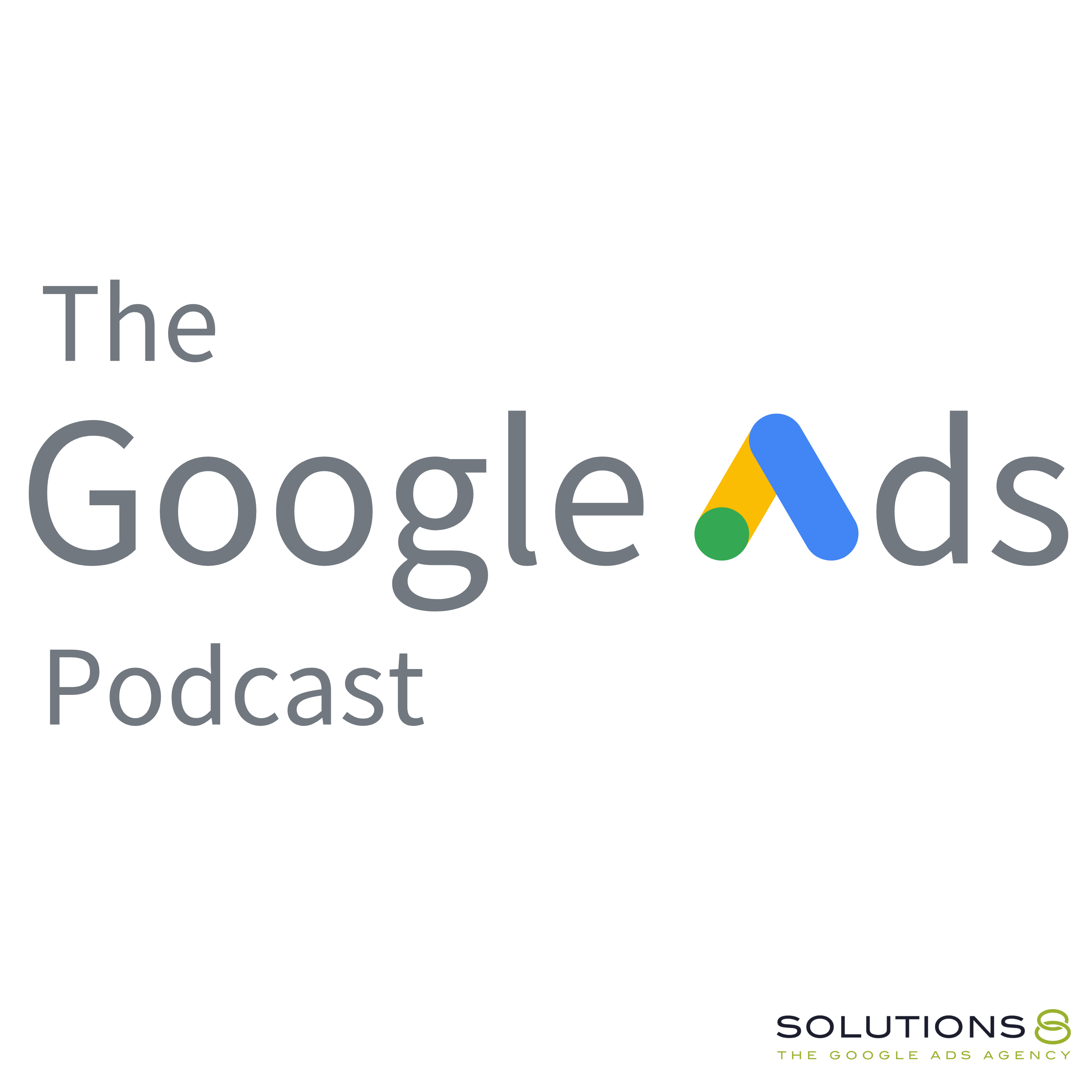full
The Best Way To Track Leads In Google Ads Dashboard
Do you need help tracking your leads in Google Ads?
Regina reveals a nifty customization that helps you have total clarity on how many conversions are coming from each source, whether from web forms, calls, or lead magnets! This might be the best way to track leads in your Google ads dashboard so that you can make data-driven decisions quickly and efficiently.
With this powerful hack, marketing campaigns become easier to scale with confidence. See precisely which sources drive conversions without wasting energy or time wondering why something isn't meeting your expectations.
Listen to this episode now as Regina walks you through the Google Ads dashboard customization.
This video is from the StarterPPC channel. Learn from StarterPPC's YouTube channel to maximize ad spend & achieve better results. Subscribe here:
Related videos:
💣 The Secret to Google Ads Success: Mastering Media Efficiency Ratio (MER)
• 💣 The Secret to Google Ads Success: M...
💰 Stop Losing Your Leads: Expert Tips to Convert Prospects into Customers:
• 💰 Stop Losing Your Leads: Expert Tips...
🎯 Setting Campaign Goals and ROAS | Google Ads Basics Part 3
• 🎯 Setting Campaign Goals and ROAS | G...
🎯 Guide to Tracking Conversions for Google Ads Supplementary Campaigns:
• 🎯 Guide to Tracking Conversions for G...
0:00 Google Ads Dashboard Hack to Simplify Lead Tracking
5:17 Need help starting with Google Ads? Let StarterPPC help you!
7:01 For Local Ads: Local actions - Directions
Need help with Google Ads? Get your FREE action plan here: https://sol8.com/ap/
💣 The Ultimate Guide to Google Ads for 2023:
• The Ultimate Guide to Google Ads for ...
🔥 Get your copy of You vs. Google: The (Very) Unauthorized Guide to Google Ads
on Amazon here: https://www.amazon.com/dp/B0BWSNLNRN
This ULTIMATE GUIDE gives you EVERYTHING you need to know about how to set up, build and optimize your Google Ads Performance Max campaigns: https://sol8.com/performance-max/
💰 Have an ad budget that's less than $5,000/month? If so, check out our sister agency, StarterPPC, where you can get Google Ads management for a fraction of the cost!
Visit https://www.starterppc.com for more information. 🚀
We have dozens of free resources, courses, downloads, calculators, and other goodies. You can access all of them on our Free Stuff page!
Visit: https://sol8.com/free-stuff/
💯The Ultimate Guide to Google Ads for Lead Generation:
https://sol8.com/google-ads-lead-gene...
🛒 Everything you need to know about Google Ads for eCommerce:
https://sol8.com/google-ads-for-ecomm...
🧲 The only guide you’ll ever need for Google Ads for YouTube:
https://sol8.com/google-ads-for-youtube/
👉 Do you want to be featured on Daily Google News? Do you have epic value you can offer our audience? You can pitch your idea here: https://sol8.com/pitch/
--------------------------------------------------
👉 Get our latest content every Monday, straight to your inbox. Sign up for our news “Traffic Ahead”: https://sol8.com/newsletter/
--------------------------------------------------
Get the latest updates, expert tips, best practices, and PROVEN Google Ads strategies every single day. Subscribe here:
--------------------------------------------------
👉 Want to become a Google Ads expert?
We’ve demystified how Google works, and laid out everything you need to know in Google Ads–from scratch!
Learn how to build, launch and manage high-performing Google Ads campaigns in this Google Ads Course: http://sol8.com/paid-traffic-mastery
--------------------------------------------------
Solutions 8 is a global authority in the Google Ads space and one of the world's leading PPC agencies.
Our YouTube channel is dedicated to sharing our most effective marketing strategies to help you achieve your business goals.
--------------------------------------------------
👉 WOULD LIKE TO SCALE AND GROW YOUR BUSINESS WITH PPC?
Sign up for a FREE Action Plan today: https://bit.ly/sol8-home
Connect with Kasim here: https://smartlink.metricool.com/publi...
⬇️️ You can find us here ⬇️️:
Website: https://sol8.com/
Twitter: https://twitter.com/solutions_8
Instagram: https://www.instagram.com/solutions_8/
Facebook: https://www.facebook.com/solutions8llc
LinkedIn: https://www.linkedin.com/organization...
Transcript
Hey guys, it's Regina here with starter PPC.
2
:Today.
3
:I want to show you a really cool work
around to see each of your conversion
4
:actions separated out and added into
the columns in the Google ads dashboard.
5
:It's really handy, especially in scenarios
where, you know, you might be capturing
6
:leads from a web form and you might also
be capturing leads from incoming calls.
7
:And you might also have a lead magnet.
8
:And you want to see how many
conversions did I get of each?
9
:It becomes especially handy in a two
different scenarios that we run into
10
:all the time, one is where, you know,
we're running call extensions, which is
11
:where people can just click on the phone
number straight, straight from the ad,
12
:and they actually never visit the site.
13
:Those tend to bring in lots of
leads, but also low quality leads.
14
:So it's really nice to be able to separate
those out and view them really quickly
15
:when we see them in the dashboard, like,
okay, we can see the total amount of
16
:conversions, but how many were call,
call extension leads, because those are
17
:probably like 80 percent low quality.
18
:I'm just throwing numbers around.
19
:I don't know if 80 percent is a realistic
number, but you know what I mean?
20
:If you're working on.
21
:Quality call extensions are always
going to be lower than the other leads.
22
:Another scenario where you would
really want to be able to quickly view
23
:different types of leads instead of
bundling them all into one is when
24
:you're running any local ads, right?
25
:So if you're a local business, you
have a Google My, business profile
26
:your business shows up on Google maps.
27
:And then you link that with Google ads.
28
:Google ads is going to run some
most campaigns will nowadays
29
:we'll run the local ads extension.
30
:And then it starts to automatically
track every single person who clicked on
31
:driving directions from the local ads.
32
:Every single person who clicked.
33
:To call from the local ads, every
single person who clicked over to the
34
:website from the local ads, right?
35
:So it views all of these people
as a local ads conversion.
36
:And then it starts to include
those in your conversions column.
37
:So it's nice to see how many people
did look up the driving directions,
38
:but you want to separate that out
and see that quickly in a column.
39
:Okay, so here's the workaround.
40
:Let's get started.
41
:I'm going to show you how this is built.
42
:First thing I'm going to do in this
account is show you guys by separating.
43
:I'm going to, I'm going to segment by
conversions and then conversion action.
44
:Now that I've turned on segment
by conversion action, I can see in
45
:each campaign in the conversions
column, which conversion action
46
:did the conversion come from.
47
:So, for example, this top campaign
had calls from ads was one conversion.
48
:contact form submissions, 19.
49
:calls from ads is the call
extension that I mentioned before.
50
:This is, you know, important
cause it brings in more leads, but
51
:it might be a low quality lead.
52
:I want to be able to see that.
53
:I want to see that one in a column
and I want to see 19 in a column.
54
:I don't want to have to do segment by
conversion actions because it's very
55
:cumbersome to have to look through and dig
through the conversion actions this way.
56
:here's how you can set this up.
57
:Okay, I'm going to first turn
off segment and then I'm going
58
:to go over to the columns area.
59
:in the columns area, scroll down and
under customize columns, we're going
60
:to just make ourselves a custom column.
61
:Actually, we're going to make two, one
for each of the conversion actions.
62
:the first one I'm going to make
is going to be called calls.
63
:From ads, right?
64
:Which is basically the call
extension, but I know what that means.
65
:We hear descriptional, right?
66
:Call extension.
67
:number is good because we're just
tracking the number of leads in this case.
68
:Alright, so what we want is
we want to do conversions.
69
:Now, I really like, I really like
the conversions by conversion time.
70
:Metric rather than just conversions
because it shows you it shows
71
:you the conversion on the day of
the conversion actually happened.
72
:Whereas the conversions.
73
:Column.
74
:We'll just show you the conversions
on the day of the first click, right?
75
:Which could have been months ago.
76
:I like this one.
77
:All we really want to see is
the amount of conversions, but
78
:we want to turn on a filter.
79
:Now this you guys, I have been working
with Google ads now for almost.
80
:And I never noticed this filter this
filter area over here on the right.
81
:This is why I'm making this video
because I'm assuming there are people
82
:out there like me who missed it as well.
83
:Maybe you guys are all just way more
observant than me and you've been
84
:using this for years and I'm the
only one who's been in the dark.
85
:But just in case, here's a video.
86
:All right.
87
:So what we're going to do is we're going
to filter by conversion action, right?
88
:So in this particular custom column, we
want to see conversions, but we only want
89
:to see conversions from calls from ads.
90
:Great.
91
:So it's named, it's filtered.
92
:We've got the metric in there.
93
:I'm going to save it.
94
:I'm going to make two columns, right?
95
:So let's go through this process
one more time because I have also
96
:the contact form submissions.
97
:So let's make contact form submissions.
98
:I'll just, I'll just put contact form.
99
:Yeah.
100
:And then again, conversions by conversion
time, conversions by conversion time.
101
:And I'm going to filter by
conversion action this time.
102
:From contact form.
103
:Now you can see here, by
the way local actions.
104
:This is what I was talking about before.
105
:If you're running local ads, trust me,
you'll have like 40 leads that of people
106
:that just looked up driving directions.
107
:Now it's really great that
people are looking up driving
108
:directions using the local ads.
109
:Great to track, but it kind of
throws off your cost per lead, right?
110
:If you have a 40, if you have 19,
Contact form submissions and 40 people
111
:who looked up driving directions.
112
:Well, contact form submissions are
going to be really high quality leads.
113
:They're in your address book.
114
:You're giving them phone calls.
115
:They're very interested, right?
116
:Whereas someone who just clicks
the driving directions button.
117
:Might have shown up in your office.
118
:They might've walked in.
119
:We'll never know.
120
:Maybe they just wanted to
see how far away you were.
121
:Maybe they clicked it by accident.
122
:Oftentimes that's how local ads are.
123
:Right?
124
:So it's unknown amounts of
leads, unknown quality as well.
125
:now that we have our two
columns, make sure that there's
126
:a checkbox next to both of them.
127
:Calls from ads, contact form.
128
:And what I'm going to do
is I'm going to bring.
129
:I'll just leave these here so you can
see here that they're under the your
130
:columns section, which means they're
going to show up in my dashboard.
131
:You can drag them around if you
want them to show up on the left
132
:side of the dashboard, put them
at the top of the list here.
133
:And then we're going to hit apply.
134
:There they are.
135
:Our new columns.
136
:Check it out.
137
:I've got one call from
ads, 19 from contact forms.
138
:I might want to rename these a little bit.
139
:Like I would put, actually, we
should probably have named them.
140
:conversions from call extensions and
conversions from contact form submissions,
141
:you know, so it's really descriptive.
142
:But when I hop in, I can see instead
of just seeing the total amount of
143
:conversions being 59 this past 30 days,
I can see the, the nine came from a call
144
:extension and 50 came from contact form.
145
:I just think this is super cool.
146
:I hope it helps you guys quickly and
easily glance through your numbers and
147
:see what's going on in your business.
148
:You know, knowing this, you might
say, Oh, okay, well, I really, I'm
149
:finding that the incoming call leads
are actually, we want more of those
150
:because we like talking to people.
151
:Right.
152
:So this number, now that you have it in
a column, you could really try to focus
153
:your ads on getting that number up.