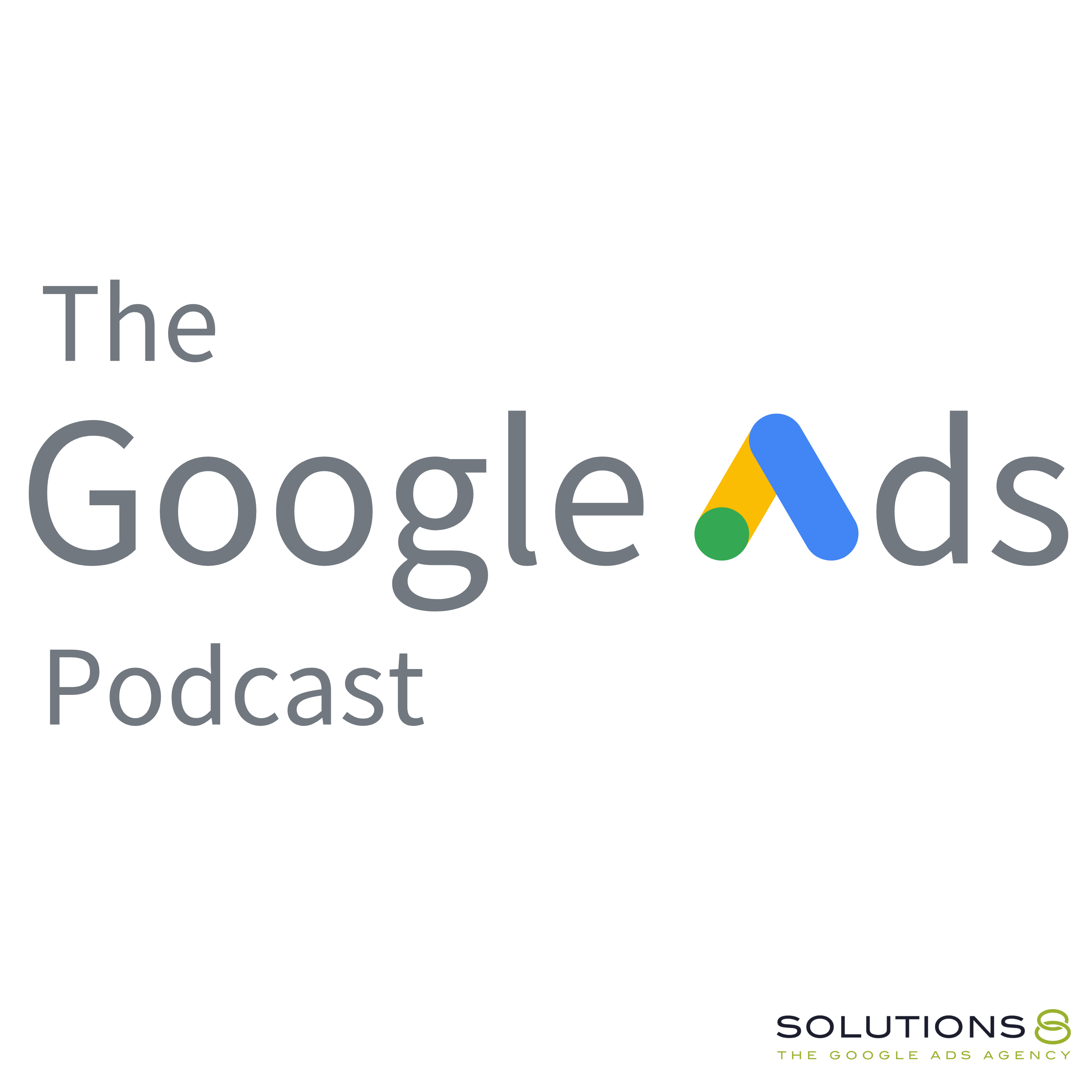full
How to Set Up Dynamic Remarketing Tag for Shopify Using GTM
Watch this step-by-step guide on how to set up Google Ads Dynamic Remarketing Tag using Google Tag Manager.
Smruti doesn’t only guide you through the setup, but he also helps you make sure you’re data layer and tag are working properly, and he shares the codes for the snippet and Add to Cart.
Data Layer Link: https://docs.google.com/document/d/1x...
0:00 Intro | How to Set Up Dynamic Remarketing Tag for Shopify Using Google Tag Manager
0:41 Prerequisites to set up Google Ads dynamic remarketing tag
5:47 Code for Add to Cart
9:37 How to check if your data layer is passing the correct values
17:00 Set up Triggering
19:49 Check if the tag is firing
Related Videos:
🛒 How to Set Up Google Ads Purchase Conversion Action for Shopify Using Google Tag Manager: https://youtu.be/fdceOCEUrUI
💠 Google Tag Manager Tutorial for Beginners: Introduction to What GTM Is & How to Use It: https://youtu.be/3PYkYaIR1K8
💠 How to Set Up and Install Google Tag Manager On Your Website | GTM Tutorial Lesson 2: https://youtu.be/ZOBlN0cv6y8
💠 How to Install Universal Analytics & Google Analytics 4 with Google Tag Manager | GTM Tutorial #3: https://youtu.be/dZBOn8UShwI
Catch Kasim and John LIVE every Friday at 1 PM PST as they answer everything you want to know about Google Ads.
Join this channel to get access to perks, including the Live Q&A member chat: https://www.youtube.com/channel/UCKuk...
This ULTIMATE GUIDE gives you EVERYTHING you need to know about how to set up, build and optimize your Google Ads Performance Max campaigns: https://sol8.com/performance-max/
🤖🦾🦿 The Ultimate Guide to Google Ads Performance Max for 2022 (Part 1-3): https://youtu.be/oXoFn7dUvL8
https://youtu.be/_mOv9_qrtpg
https://youtu.be/syadgcDVntU
Want to learn more about Google Ads Performance Max? Here's the link to all our PMax guide videos:
https://youtube.com/playlist?list=PLp...
🧐 Do You Have What It Takes to Be John Moran’s Right Hand? If So, We Need Your HELP! https://youtu.be/4Kcf-IHVbAw
🔎 Other Job Opportunities at Solutions 8 - Client Managers, Google Ads Specialists, and Strategists:
https://youtu.be/9TziUBrF_hs
Apply here: https://sol8.com/apply/
💯The Ultimate Guide to Google Ads for Lead Generation:
https://sol8.com/google-ads-lead-gene...
🛒 Everything you need to know about Google Ads for eCommerce:
https://sol8.com/google-ads-for-ecomm...
🧲 The only guide you’ll ever need for Google Ads for YouTube:
https://sol8.com/google-ads-for-youtube/
👉 Do you want to be featured on Daily Google News? Do you have epic value you can offer our audience? You can pitch your idea here: https://sol8.com/pitch/
------------------------------------------------
👉 Get our latest content every Monday, straight to your inbox. Sign up for our news “Traffic Ahead”: https://sol8.com/newsletter/
------------------------------------------------
Get the latest updates, expert tips, best practices, and PROVEN Google Ads strategies every single day. Subscribe here: https://www.youtube.com/channel/UCKuk...
------------------------------------------------
👉 Want to become a Google Ads expert?
We've demystified how Google works, and laid out everything you need to know in Google Ads–from scratch!
Learn how to build, launch and manage high-performing Google Ads campaigns in our STEP-BY-STEP Google Ads Course: 👉 https://youvsgoogle.com/
------------------------------------------------
Solutions 8 is a global authority in the Google Ads space and one of the world's leading PPC agencies.
Our YouTube channel is dedicated to sharing our most effective marketing strategies to help you achieve your business goals.
------------------------------------------------
👉 WOULD LIKE TO SCALE AND GROW YOUR BUSINESS WITH PPC?
Sign up for a FREE Action Plan today: https://bit.ly/sol8-home
🐦 Follow Kasim on Twitter: https://twitter.com/kasimaslam
⬇️️ You can find us here ⬇️️:
Website: https://bit.ly/sol8-home
Twitter: https://twitter.com/solutions_8
Facebook: https://www.facebook.com/solutions8llc
LinkedIn: https://www.linkedin.com/organization...
#googleads
Transcript
We are going to learn out the setup Google Ads dynamic ing tab for
John:your store using Google Tab Manager.
John:Then here I have prepared to document and which is following this team.
John:Okay?
John:You can see here inside the.
John:Ideas present and Google business.
John:Vertical retail is so, if it won't match, then you can't
John:run Dynamic Marketing campaign.
John:Hi guys.
John:I'm from Solutions eight and today we are going to learn how to set up
John:Google Ads dynamic remarketing tab for your . Using Google Tag Manager.
John:So first of all, to run dynamic Grammatic campaign, you need to pass
John:some event along with parameters.
John:Okay?
John:So this would be the pre defined event, and these are set by Google.
John:Okay?
John:So you, you can search dynamic remarketing events and parameters
John:to get this article link.
John:Then you need to sort scroll down.
John:Then here are the predefined events, view regs, view item list, view
John:item, auto to cart and purchase.
John:So these event you should pass inside your data layer to run
John:dynamic re marketing campaign.
John:And along with this event, you need to pass these things.
John:One is value and one is items array.
John:And inside of each array it should contain the product ID
John:and Google business vertical.
John:Okay?
John:And it is most important to run dynamic re remodeling campaign.
John:And this would be your product id.
John:And this would mess with your ID present inside your Google merchant.
John:So it is very important to match.
John:if it won't match, then you can't run a dynamic marketing campaign.
John:Okay?
John:So these things you need to consider.
John:Okay?
John:So first of all, you need to set up Google Tech Manager.
John:I have already saw you.
John:How you can set up, you can click here and here, this piece of water
John:you have to paste in within the head.
John:And this piece of cord you need to patch just after the body section.
John:Okay?
John:So it is very simple.
John:Then here I have prepared a document and which is following this thing, okay?
John:You can see inside the items ideas project and Google business, vertical retail
John:is, And as I said, ID is most important.
John:And here if you are using Google Channel to set up your GMC feed, then Google
John:Channel automatically create item id like this format, on the score,
John:concrete, concrete work, then underscore, then item ID onco, then item variant.
John:you need to follow this team to match the ID with your GMC id.
John:Okay?
John:So first of all, you need to change your country court here.
John:You can change.
John:If you are in us, you can use us.
John:You can just Change the strength, Okay.
John:Here you to set up data layer, you need to go to your dashboard,
John:Shopify dashboard, and here you need to go here, online store.
John:Okay?
John:Then you need to click here, access and edit code.
John:And here you need to scroll down and click here snippets.
John:Okay?
John:Then you need to create a new snippet.
John:You can name it like this layer.
John:Then you need to copy this quote from here
John:to here.
John:Okay.
John:Then save it.
John:And again, You need to add this piece of port to your head section.
John:Okay.
John:Just copy it.
John:I can go to here.
John:Team dot Liquid.
John:You can find your Google Tag Manager report.
John:You can paste this port just after the Google Tag Manager report and save it.
John:And another thing you need to create you need to add this quote to add to card.
John:Here is say disclaimer.
John:It is very past method and if you don't want to take risk,
John:you can leave this depth.
John:It won't affect much.
John:If you want to use auto card, then you can follow this.
John:Okay, so first of all, you need to go here and you need to go to the sections
John:and you need to find your product template, Product section, right?
John:Okay.
John:So here its main product.
John:This is my product page.
John:Product template.
John:Product section.
John:You can.
John:Okay, so it may vary.
John:Theme to team.
John:You need to find out.
John:It should contain product like this.
John:Okay, So it can click here again from here, you need to
John:find the to cut button, okay?
John:So it can open your website.
John:Psyched.
John:Then here is my art button.
John:Just hover over it and right click inspect.
John:Okay.
John:Here you can see button type is submit and here is a class.
John:You can copy that class from here to here.
John:Okay.
John:Then go to here and you can trace control if to source that plus and.
John:Then here is my button.
John:Yeah, Button type is submit.
John:Okay, so here is my AR to cut button.
John:Then here, click here button, then space, then enter to make a space.
John:Then I can enter.
John:you need to copy this code from here
John:and paste.
John:Do it very carefully, guys, because if you change anything, your site may break.
John:Okay?
John:So if you want, you can also skip this step.
John:It won't affect much.
John:And another one thing, you need to change your country court here.
John:Okay.
John:So you can change your country court here to match with your
John:country court inside a gmc.
John:Okay.
John:Then save it.
John:Then again, you need to copy this quote, check out base quote.
John:Then click here savings, then check out on accounts.
John:Then scroll down.
John:Yeah, you can find your purchase conversion action event tag here.
John:And that third, that tag, you can paste this quote.
John:Okay.
John:And save.
John:That's it.
John:this code will create data layer for following this team.
John:Then we need to check whether our data layer are passing or not,
John:or passing proper values or not.
John:Okay?
John:So you can click, click here, review of a button to create a free remote.
John:Just put your website, url, url, then connect,
John:then click your stop all.
John:So continue.
John:Then you can see view item list event is fired and inside view
John:item list you can see the items id.
John:Okay, so these are the items ID that you are viewing here.
John:Then I'm gonna click here.
John:Then here, each view item event is fired and here is value and item
John:ID and Google Business verticals.
John:Then I'm gonna click AR to cart.
John:Then here, as you can see, AR to cart event is also fired up.
John:Okay?
John:And here you can see the item IDs and business S, et cetera.
John:Then I'm gonna.
John:Search one thing to check the view search event.
John:So here you can see site Source event is fired and the name is View Search Pages.
John:So here you can see the item IDs for these two products.
John:Okay, then I'm gonna.
John:Make a, to change the Portage data layer.
John:Okay, so our purchase is completed.
John:Here you can see purchase event is fired the value, which this much.
John:It is matching and the ID for this Facebook product.
John:Okay, so everything is passing correctly.
John:Now we can set up our dynamic remarketing tab.
John:So go to here, then click on tab,
John:then click here.
John:New name your death.
John:Click here, then choose Google Ads remarketing.
John:Then here you need to put your conversion it you can find
John:from your Google ad dashboard.
John:Here you can go to tools and.
John:Then audience manager,
John:then go to your data sources, then click here and edit source.
John:Then you need to make sure, select this option.
John:Collect data on specific apps you performed on your
John:website So personalized art.
John:Then you need to select your business type.
John:In my case it is retail.
John:Then you can click save and continue.
John:Then you can click here, use Google Tab Manager.
John:Then you can find your conversion.
John:Id just copy.
John:Past here.
John:And then you need to click here, send dynamic remote event data, click here.
John:Then you need to pass the event name.
John:So one pre-defined event is available inside Google Tag Manager.
John:You can click here.
John:It can click here.
John:It will pull the event name from the triggering automatically.
John:Then event value.
John:You need to pass the value.
John:You need to pass this value.
John:Okay, so to pass this value, you need to create a variable.
John:Click here, click on the past icon, then name your variable,
John:click.
John:Then click data layer variable.
John:Then here you need to copy the parent,
John:then.to concatenate, then value
John:and save it.
John:Then one more thing.
John:You need to choose your event items.
John:Click here and select new variable and name your variable.
John:Click here and choose data variable again.
John:And here you need to pass the items.
John:So copy the parent again,
John:then dot then the item array,
John:then save it.
John:Then you need to set up the trigger.
John:Click here and we're going to set up a new trigger.
John:Name your trigger.
John:This is not a glitch.
John:I'm interrupting the video you're watching because I need to remind
John:you that I'm always looking for people to join our team.
John:So if you're passionate about Google Ads and you wanna work with the best
John:Google Ads agency on the planet, please go to so late.com/apply.
John:Speaking of working with the best Google Ads agency on the planet, if you're having
John:trouble with Google Ads and you want professional help, that's what we do.
John:You can go to so lake.com, that's s o l eight.com to apply for your
John:free, no obligation action plan.
John:And if I've.
John:Any level of value at all, maybe think about giving me a thumbs
John:up and subscribe your channel.
John:That's how we choose the YouTube algorithm, so they actually know
John:that I know what I'm talking about.
John:If you have questions, comments, concerns, or confessions, hit me
John:below in the comments, and now back to your regularly scheduled program.
John:Click here and this time select custom event and we need to pass these event,
John:I mean passage and another each, others and another each view source s.
John:Are to cut and view items and another reach view item list.
John:So we need to trigger when, whenever these events are available.
John:So to pass multiple event, you can use
John:copy the event.
John:Okay.
John:To pass multiple event, you can use the pipe icon to separate events Okay.
John:So this way you have to paste all the events by separating with pipe.
John:Then you need to select this option.
John:You direct mass.
John:Then here I have created the event for you.
John:You can just copy from here
John:and page here and save it.
John:All right, our, ticking is set off and tag is also set off so you can save it.
John:And now we need to check whether our tag is firing or not.
John:So I'm gonna approach the one and create a new one.
John:Connect.
John:Here it is connected.
John:Here.
John:You can see the dynamic remarketing tech is fired because others, even it is fired.
John:Okay.
John:Then see the sub all page.
John:Then here you can see the list hand is fired and gas is also fired.
John:Click here and you can see the IDs are passing correctly.
John:Okay?
John:And here if you want, you can check it using.
John:Ta, Assistant Legacy by Google to Extension.
John:You can install it and you can click here, Enable and credit card, refresh the page.
John:And you can see here Google has remarketing.
John:The tech is.
John:And here in request you can see the event image of the item
John:list and vertical is written.
John:And these are the IDs available here, available for this page.
John:Okay?
John:And here I'm going to check the few page.
John:So here you can see view event is, and these two are the ID for these two items.
John:I'm gonna click here and gonna check
John:View item event is fired and this is the ID for this item.
John:And here our is fired I'm gonna it.
John:So purchase is completed
John:here.
John:Our purchase event is fired.
John:And here, let's check here.
John:And purchase event is also fired here.
John:Okay?
John:So in this way you can set up dynamically and after that you don't
John:forget to submit the container because it won't public if you won't submit.
John:And you can continue to save this.
John:So everything is done and we have successfully started off our Google
John:ad dynamic reimagining tag for your so patch tool using Google Tag Manager.
John:I hope you like this video.
John:If you have like this place, thumb off and share with your colleague, train
John:family everywhere you want and spread the value and please subscribe to this
John:channel to watch this kind of valuable.
John:And that's it for this detail and your son again.