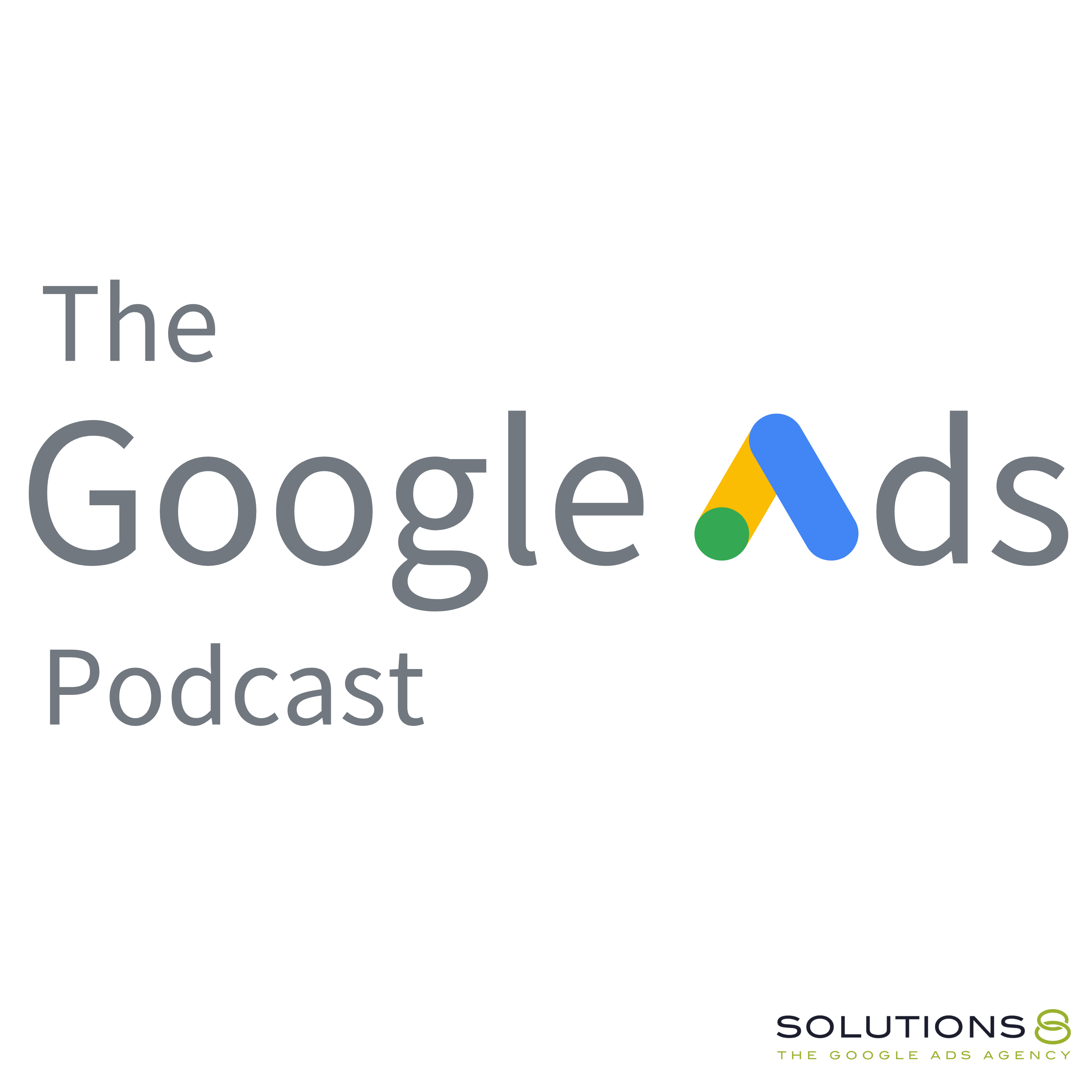full
How to Set Up Google Ads Enhanced Conversions For Shopify Using Google Tag Manager
In this step-by-step guide, Smruti shows you how to set up Google Ads Enhanced Conversions for your Shopify store using Google Tag Manager.
Once you've completed the setup, you'll be able to see all of your conversion data in one place. This makes it easy to track your conversions and get a better understanding of how your ads are performing.
You can then apply this knowledge to make informed decisions to optimize and improve your campaigns.
Updated Purchase Event & Data Layer: https://docs.google.com/document/d/1c...
Related videos:
🛒 How to Set Up Google Ads Purchase Conversion Action for Shopify Using Google Tag Manager: https://youtu.be/fdceOCEUrUI
💳 How to Set Up Dynamic Remarketing Tag for Shopify Using GTM: https://youtu.be/KmO9KiAsXks
💠 Google Tag Manager Tutorial for Beginners: Introduction to What GTM Is & How to Use It: https://youtu.be/3PYkYaIR1K8
💠 How to Set Up and Install Google Tag Manager On Your Website | GTM Tutorial Lesson 2: https://youtu.be/ZOBlN0cv6y8
💠 How to Install Universal Analytics & Google Analytics 4 with Google Tag Manager | GTM Tutorial #3: https://youtu.be/dZBOn8UShwI
0:00 Intro
0:42 How to Set Up Google Ads Enhanced Conversions For Shopify Using Google Tag Manager
7:32 Checking if Gads conversion tag is firing properly
14:33 Work with the best Google Ads agency in the world
18:39 Making a test purchase to ensure proper setup
21:41 Where to check your enhanced conversion data
Catch Kasim and John LIVE every Friday at 1 PM PT as they answer everything you want to know about Google Ads.
Join this channel to get access to perks, including the Live Q&A member chat: https://www.youtube.com/channel/UCKuk...
This ULTIMATE GUIDE gives you EVERYTHING you need to know about how to set up, build and optimize your Google Ads Performance Max campaigns: https://sol8.com/performance-max/
🤖🦾🦿 The Ultimate Guide to Google Ads Performance Max for 2022 (Part 1-3): https://youtu.be/oXoFn7dUvL8
https://youtu.be/_mOv9_qrtpg
https://youtu.be/syadgcDVntU
Want to learn more about Google Ads Performance Max? Here's the link to all our PMax guide videos:
https://youtube.com/playlist?list=PLp...
🧐 Do You Have What It Takes to Be John Moran’s Right Hand? If So, We Need Your HELP! https://youtu.be/4Kcf-IHVbAw
🔎 Other Job Opportunities at Solutions 8 - Client Managers, Google Ads Specialists, and Strategists:
https://youtu.be/9TziUBrF_hs
Apply here: https://sol8.com/apply/
💯The Ultimate Guide to Google Ads for Lead Generation:
https://sol8.com/google-ads-lead-gene...
🛒 Everything you need to know about Google Ads for eCommerce:
https://sol8.com/google-ads-for-ecomm...
🧲 The only guide you’ll ever need for Google Ads for YouTube:
https://sol8.com/google-ads-for-youtube/
👉 Do you want to be featured on Daily Google News? Do you have epic value you can offer our audience? You can pitch your idea here: https://sol8.com/pitch/
--------------------------------------------------
👉 Get our latest content every Monday, straight to your inbox. Sign up for our news “Traffic Ahead”: https://sol8.com/newsletter/
--------------------------------------------------
Get the latest updates, expert tips, best practices, and PROVEN Google Ads strategies every single day. Subscribe here: https://www.youtube.com/channel/UCKuk...
--------------------------------------------------
👉 Want to become a Google Ads expert?
We've demystified how Google works, and laid out everything you need to know in Google Ads–from scratch!
Learn how to build, launch and manage high-performing Google Ads campaigns in our STEP-BY-STEP Google Ads Course: 👉 https://youvsgoogle.com/
--------------------------------------------------
Solutions 8 is a global authority in the Google Ads space and one of the world's leading PPC agencies.
Our YouTube channel is dedicated to sharing our most effective marketing strategies to help you achieve your business goals.
--------------------------------------------------
👉 WOULD LIKE TO SCALE AND GROW YOUR BUSINESS WITH PPC?
Sign up for a FREE Action Plan today: https://bit.ly/sol8-home
🐦 Follow Kasim on Twitter: https://twitter.com/kasimaslam
⬇️️ You can find us here ⬇️️:
Website: https://bit.ly/sol8-home
Twitter: https://twitter.com/solutions_8
Facebook: https://www.facebook.com/solutions8llc
LinkedIn: https://www.linkedin.com/organization...
#googleads
Transcript
This time we are going to learn how to set up Google a enhanced
JON:conversion for your store using Google Tab Manager, I have created you know,
JON:, updated version of this data report.
JON:Here you can see, we are going to pass some more information
JON:for enhanced conversion.
JON:Google will use user data to get more accuracy to Azure convergence and me.
JON:Automate your billing strategy by using this information.
JON:Hi guys.
JON:I'm TTI from Solutions eight and today I'm again back with another
JON:interesting tutor for you and this time we are going to launch How to Shut Up.
JON:Google a enhanced conversion for your store using Google Tab Manager.
JON:Okay, so this is going to be the part two tutorial of our Google, a purchase
JON:conversion action for store earlier.
JON:I have created another tutorial, how to set up Google
JON:a purchase conversion action.
JON:For your store using Google Tag Manager.
JON:If you haven't watched that two, go and watch that tutor fast and come again.
JON:Continue watching this two.
JON:Okay, so this is gonna be the part two, of that two.
JON:Okay.
JON:So let me remind you what we have launched so far.
JON:So we have How to set up purchase conversion action.
JON:We have created this conversion action using Google Tag Manager.
JON:here, if I go to tag
JON:we have created this tag and we have also added data layer to our checkout page.
JON:Here you can.
JON:If I go to the savings and check out on accounts and scroll down,
JON:you can see this quote, I mean added here, and this will create data and
JON:inside data it'll pass transaction id value tax, shipping currency, and
JON:we have used this digital commission.
JON:to pass dynamic value, transaction ID and currency support.
JON:And for enhanced conversion, we need to go here and go to here, purchase
JON:You can go here and hear each enhanced conversion and for enhanced
JON:conversion, actually, along with transaction ID value and currency.
JON:We're going to pass some more information.
JON:I have created another , updated version of this data report here.
JON:You can see, we are going to pass some more information like, User
JON:name, straight CT region, post record, country, email, phone number, et cetera.
JON:So for enhanced conversion, Google will use user data to get more accuracy, to
JON:assure conversions and optimize more.
JON:Optimize your billing strategy by using this information.
JON:And here I made some changes here.
JON:Here you can see.
JON:value is watch track.
JON:, earlier it was passing the total price, and here I have excluded tax and
JON:sipping from here because if you exclude tax and saving, your will be good.
JON:And I have added, , total price here in total value.
JON:So you can use without tax and saving for better RO calculation.
JON:we are going to copy the court.
JON:Go to here, Google App, and first of all, , click here and in Enhance Conversion and
JON:choose Google tab or Google Tab Manager.
JON:And next, then put your website url.
JON:I'm gonna copy from here.
JON:Check your.
JON:it is not detecting our tag because our outside is not live.
JON:So I'm gonna click here, select one manually, and if you have to select Google
JON:Tag Manager option, then click Next.
JON:Then simply save this.
JON:We're going to use Google Tab Manager to.
JON:These information.
JON:Okay, so first of all, we need to, , pass this information using Data Lab.
JON:copy the data layer port from here to here, then go back to
JON:your store, we need to update.
JON:Process conversion event quote.
JON:select your event process, conversion event quote and just replace it.
JON:if you're wondering this tag.
JON:Also, we have, , added dynamic remming that if you haven't
JON:yet, was that details it.
JON:Watch that data after this tutorial.
JON:How to set up dynamic remarketing, dynamic re tab for your using Google Tab Manager.
JON:so here is our quote.
JON:and just save it.
JON:this quote will create data layer.
JON:here we can check the data by using T mode.
JON:Click here.
JON:Connect, just put your URL and connect.
JON:Okay, so our tag assistant is connected here.
JON:It is also connected, continue, and here it can see.
JON:This data has been fired and the gas is not fair because it'll fail
JON:only when someone makes a passage.
JON:So go to here, and I'm going to this item
JON:by now.
JON:Just fill the form.
JON:Just pull the informations,
JON:continue.
JON:Okay, so our purchase is completed.
JON:Let's go back and here you can see our gas tag is fire.
JON:And here you can see our event purchase complete event is also fire.
JON:You can click here and go to data layer.
JON:And here,
JON:yes, here you can see the information, transaction, i e d value, total value.
JON:We have exploited tax and saving from here, and added tax on saving here.
JON:Total value.
JON:And here is the data.
JON:First name, last name, street, CT region, postcard, country, email, phone number.
JON:Everything is passing correctly.
JON:And now we can huge digital permission to set up our in-house conversion.
JON:So go to here, your tag manager, click on your.
JON:Tab, , Google Conversion action tab.
JON:Then just edit the tag.
JON:so here you can see include user provided data from website.
JON:You have to checkmark it on.
JON:here from the dropdown, select new.
JON:And we are going to create a new user data variable.
JON:Just name your variable first,
JON:then edit the variable.
JON:Then here is asking for email, phone number, first name, last name, last name.
JON:These informations.
JON:for email, just click.
JON:And choose new variable.
JON:Okay?
JON:And just name your variable
JON:and click here and choose layer variable, And we're going to
JON:pass the email from here.
JON:copy the parent e-commerce first, then go to.
JON:Page, then.to it.
JON:Then copy email this way.
JON:then save it.
JON:It'll pass the email dynamically.
JON:Then for phone number, you have to follow Same process.
JON:Look here, new variable, and name the variable.
JON:Data variable first.
JON:Copy the parent.
JON:Save it.
JON:Then we need to pass the first name, last name, DJ Commissions.
JON:This is not a glitch.
JON:I'm interrupting the video you're watching because I need to remind you that.
JON:Always looking for people to join our team.
JON:So if you're passionate about Google Ads and you wanna work with the best
JON:Google Ads agency on the planet, please go to so late.com/apply.
JON:Speaking of working with the best Google Ads agency on the planet, if you're having
JON:trouble with Google Ads and you want professional help, that's what we do.
JON:You can go to so late.com, that's s o l eight.com to apply for your
JON:free, no obligation action plan.
JON:And if I've.
JON:Any level of value at all, maybe think about giving me a thumbs
JON:up and subscribe your channel.
JON:That's how we juice the YouTube algorithm, so they actually know
JON:that I know what I'm talking about.
JON:If you have questions, comments, concerns, or confessions,
JON:hit me blowing the comments.
JON:And now back to your regularly scheduled program this variable will pull
JON:dynamic data from the data from here.
JON:And okay, so now we can save it.
JON:we can save the tab so everything gets done.
JON:And now we can take, let load these tabs, create a new preview tab,
JON:connect.
JON:Let's choose this item for now, Okay, so our process is completed.
JON:Go to here and our gas composite deck gets fired.
JON:Okay, click here you can click here.
JON:Process, complete no name.
JON:And here you can see our transition is fired.
JON:ID is passing correctly, and the user provided data, email, phone number,
JON:address, first name, last name.
JON:These informations are provided, , passing correctly.
JON:Okay?
JON:and click here You can see the conversion value is passing and
JON:the currency code also passing.
JON:everything is passing correctly.
JON:Okay, now we can save our tab.
JON:We can public our tab, go to here and just submit the container, publish and skip.
JON:Okay, now everything gets done.
JON:You can close this and you can go back here here inside the diagnostic tab.
JON:You can check.
JON:It'll take up to 48 hours to receive the status.
JON:This receive the data.
JON:You can check the status here.
JON:If the status has been, then you are good to go.
JON:in this way, you can set up enhance conversion, you can
JON:apply enhance conversion for your Google ad purchase conversion.
JON:Action.
JON:Using Google Tab Manager.
JON:Okay?
JON:So I hope you like this video.
JON:If you like this, then comes up to my video and share with your colleague,
JON:friend, family, wherever you can.
JON:Let's spread the value and subscribe to this channel to watch
JON:this kind of valuable tutorial.
JON:And thank you for watching and see you again.